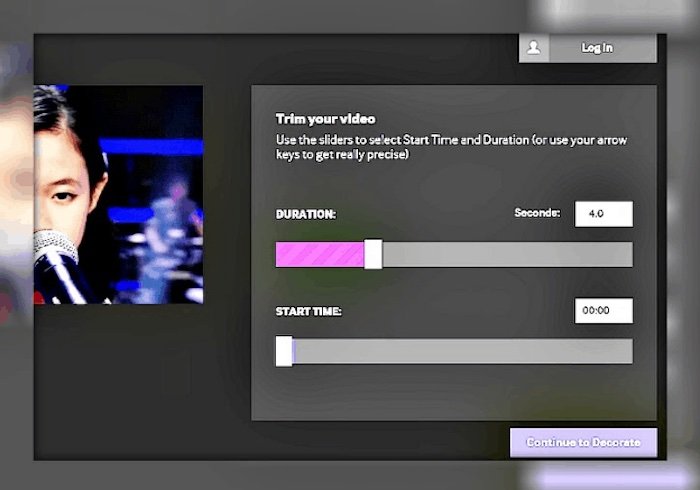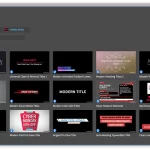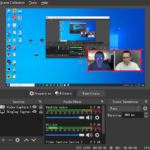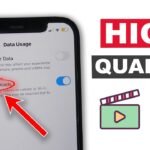In our online world we always use some GIF pictures as our communication tool when we are talking to others and many people will collect them in their albums so they can use them conveniently. There are lots of things that can be converted to GIF files. You can check for How to transfer your videos or photos to GIF in 2024.
For example, a GIF file can be the funny segments of a video or an interesting picture with some words. We use it everyday but do you know what is the GIF format and how to create your own GIF files? If you have no idea and want to learn more about this aspect, please read this article and you can transfer video to GIF by yourself in the future.
Let’s have a brief introduction about GIF. It is a compressed graphic format which is smaller than others like BMP, so they occupy less memory about computers and mobile phones. Its compressed size can reduce the time you send. And now we are going to talk about the way of converting video to GIF.
Part 1: Convert Video to GIF
Step 1: Find The Converter Location and Add Your Files
Download the application VideosCat Video Converter from its official platform and install it. You can see this page after clicking the Toolbox in the left and then choose the GIF Maker. It is the simplest step in the part of operation. Then add the files you want to convert after selecting Video to GIF or Photos to GIF.
Step 2: Edit Your Video or Photos
Talk about the Video to GIF at first. After dragging the files from your computer, the next step is to choose the segment of your video. If you know the exact start and end time you can enter them on the right side. However, if you forget where they are or you just want to browse the whole story, you can tap the button and drag it under the progress bar. In this way you can watch and recall something quickly. This converter allow you to convert the whole videos if you don’t want to cut it. You can also set the output size and the rate in the right. Everything depends on your favourite. You don’t need to collect other person’s GIF even you don’t like some elements of it.
Step 3 : Convert Your Videos
Make sure all the things you have done before are right and click the Create GIF key if you don’t have any problem. Then you will see a new page, just choose the Continue trail or Log in so that you can do the next thing successfully. The last step is converting and waiting for your files. Now you have completed all the steps and it doesn’t take a lot of time to convert, just a moment.
Note: The files format shown in the picture is the MP4. So if you know how to convert MP4 to GIF, I think you will also learn the ways of converting other formats to GIF.
OK. Let’s go to the next part which is the method about how to convert photos to GIF. There are the same operational steps so we can go this part quickly.
Part 2: Convert Photos to GIF
Step1: Add Your Photos
In the previous sections, we add files in the Video to GIF. So I think you can guess that we will introduce the Photos to GIF in this part. Click it and add your photos. And handling your photos is easier than editing videos or music because you don’t need to choose the start time, sound quality and so on. Just resize it and change the frame rate in the box on the left.
Step 2: Convert Your Photos to GIF
After re-sizing your files, you can click the Create GIF with the purple color. Its conversion speed is quick and it will be saved in the folder which you have selected before.
GIF files are only allowed up to 256 colors and this limitation results in color distortion. So sometimes GIF and original video or picture will have different tones. All of the information is conveyed over, hoping you get something from this article. I hope you like reading on How to transfer your videos or photos to GIF in 2024.