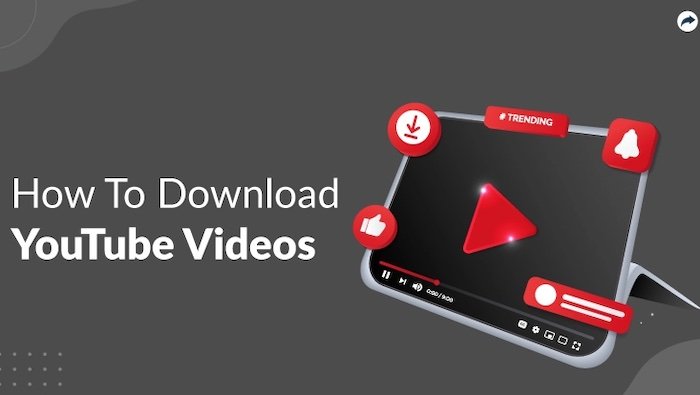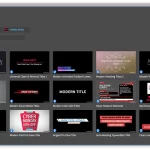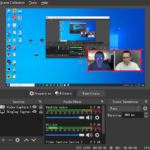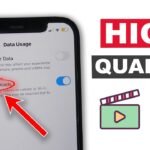Youtube has been one of the famous online videos website in the world, where we can upload and share our own thoughts, special moment as videos, and where we can learn new ideas, be inspired by others, and broaden our horizons. To be honest, nowadays, it is hard to be without Youtube in our daily life. You can check for Four Ways to Help You Download Youtube Videos in 2024
And some videos provided by Youtube really attract us and we may want to save them so that it can’t be deleted forever on website. Want to download Youtube Videos? Please stop wasting energy and time, and follow my steps.
Method 1
Step 1. Download Video Downloader on Your Windows or Mac
Click the button below to get the software and follow step 2. It is absolutely clean and you don’t need to worry about bundled apps.
Step 2. Find the Videos You Like
Copy the URL of Youtube videos that you want to download on your browser.
Step 3. Start Downloading
Click the option “Paste URL” in the upper right corner of the window. Then paste the URL and click “Download”. Videos can be downloaded in batches with 3X faster. After downloading finishes, You can check videos out in “downloaded”. After two easy steps, it is high time that you enjoyed watching.
Method 2. Save Youtube Videos with Screen Recorder
You may want to save some live videos, which may not have a playback option. Still, there are some screen recorders that help capture the streaming videos. Small, smart, and safe, Screen Recorder can capture screens in one click and record at will.
Step 1. Download and Run Screen Recorder on Your Devices
Both Mac and Windows are supported. The interface is small and usually stays at the edge of the screen. Click here to start use it.
Step 2. Select the Videos You Want
Find the video you are to record, and do not start to play. Move to the next step.
Step 3. Set the Recording Area and Sound Source
Click a videorecorder-like button and choose the recording area. Don’t forget to turn off “Microphone” and choose “System audio”, or you will gain unnecessary noise from the outside world.
Step 4. Record by Clicking or Using Hotkeys
Play the video and click the red button to start record. Of course, you can press hotkeys, which can be set up in settings, to start, stop, or pause without switching windows.
Step 5. Some Steps Help Beautify Your Videos
After recording, you can trim your video simply via Screen Recorder. Then press “Export”, and choose the fit format and quality. Also in “Advanced”, you can do some customized setting, like changing FPS, and sample rate.
Method 3. Youtube Video Downloader Provided by Firefox
Actually, it is a plug-in that Firefox provides for users. You can download videos like other applications through it.
Step 1. Find the Plug-in in Firefox Browser
Open the browser. Go to the menu and find “Extensions” in the lower right corner.
Step 2. Search the Keywords to Get the Plug-in
Click “Extensions” and search “video downloader” in the bar. Choose “Easy Youtube Video Downloader” and add it to Firefox and install it.
Step 3. Start Downloading Videos
Then play the video you want. Click the link with the right key and choose “Download videos”. It takes seconds to analyze. Don’t worry. All you need to do is to wait and then save your video in the right format.
Method 4. Youtube Live Streaming Helps Save Youtube Videos
If you have ever uploaded videos to Youtube, you may have heard about Youtube Live Streaming. It is an official screen recorder instrument supported by Youtube.
Step 1. Sign up Your Youtube Account
Open Youtube on your browser. Remember to sign up so that you can use videos uploading.
Step 2. Fing the Function on Youtube and Start Recording
Go to “Go Live”. A new window will appear where you can find a button “Screenshare”. Click it and then open the page you want to record. Then choose “Start Screenshare” to record. After finishing, stop it with “Stop Broadcast” and save your events.
So now four ways of helping save Youtube videos have been introduced, both of which can work smoothly. Have you got it? Honestly, compared to the Firefox plug-in, I recommend the first method more, for it is helpful to download videos from many different websites, not just limited to Youtube.
Also, videos can be edited on this app. As for the screen recorder, the one mentioned in the second method does better than the online recorder supported by Youtube. It is not so difficult to handle and its flexible functions can improve efficiency. But anyway, choose the one you like and enjoy it. I hope you like reading on Four Ways to Help You Download Youtube Videos in 2024.